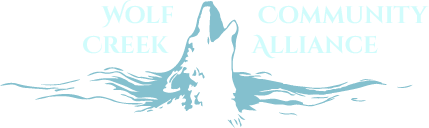Logging into WCCA Admin Page
- Visit the WCCA page admin link: https://wolfcreekalliance.org/wp-admin
- Logon with your email/password
Adding a new event
- Click Event Manager
- New Event
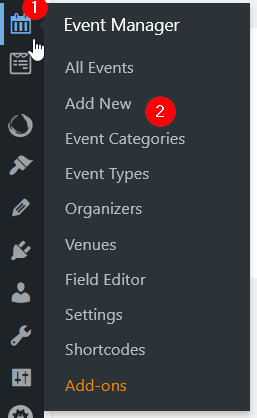
- Enter an Event Title
- Click Blank Page for a basic details page
- Enter in details as you would like an email. You can add formatting and if you want images, click Add Media. Here you can upload new images and insert them into the description.
- Scroll down to Event Data and enter the details like Online or location of event. Make sure to enter the start/end date and time
- Scroll back up and select Publish when the event is ready
Posting Watershed News
The Watershed News articles are managed in the Posts section of the admin portal
- Click Posts
- Add New Post
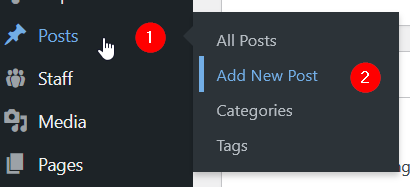
- Click Blank Page to start building the body of the event
- You can add formatting using the standard toolbar
- For more formatting options like tables, you can click the +
- Select the + on the item or drag it to the body
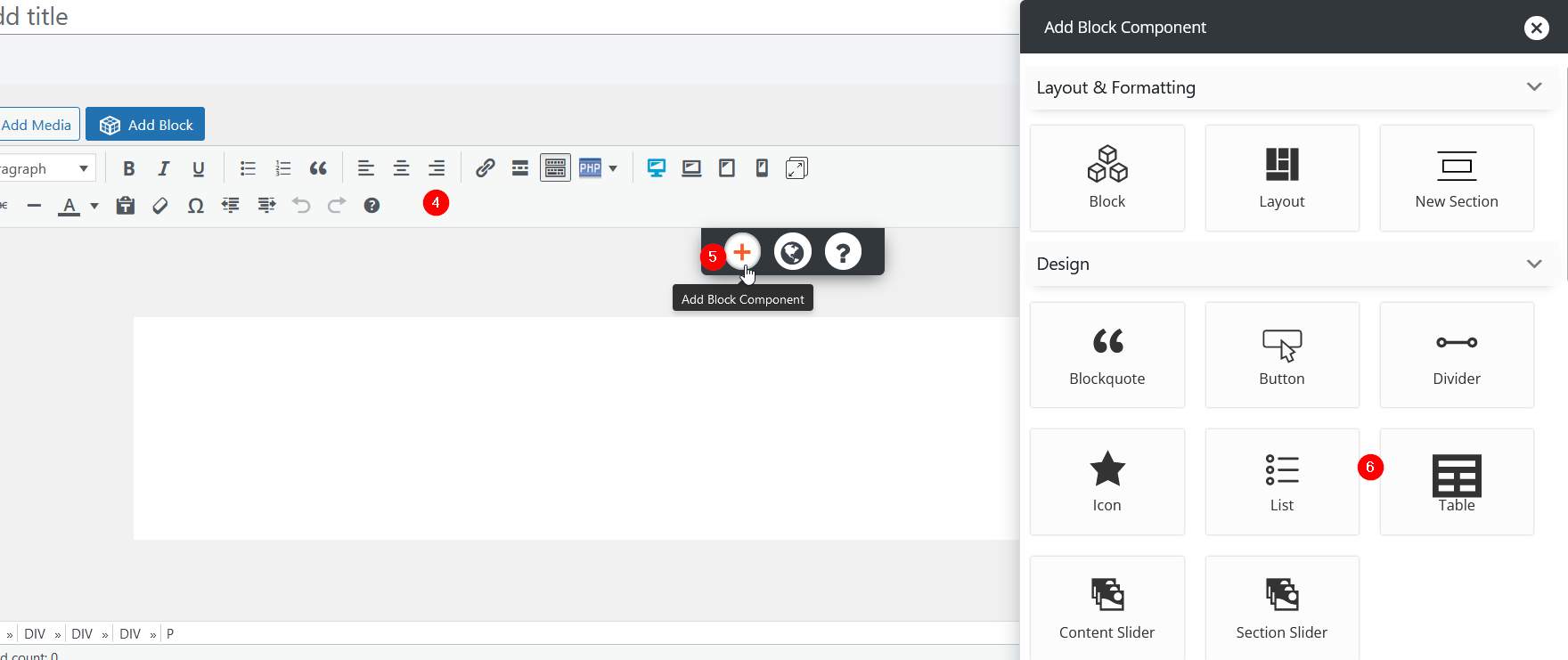
- Under Categories, click News for it to appear under Watershed News
- When done editing, you can Save a Draft, Preview the post, or click Publish when ready to make live
Managing Staff
The list of volunteers and board members is managed under the Staff module
- Click Staff and Staff again to view the list of current staff. You can click a member and update their information and whether they are still active
- Click Staff | Add staff to add new people
- If you have a staff image, upload that first using the Media | Add new media file menu item
- On the uploaded image, look for File URL and copy it to the clipboard. Use this for the Staff Image Path